Among many other music streaming services, Spotify is still one of the best choices. It has an easy-to-use and user-friendly interface, a free version, and a number of premium features available at an affordable price.
Using the free or premium version, Spotify comes with a variety of useful features. We’re not going to talk about obvious things like Discover Weekly, or the ability to create collaborative playlists with other users. You already know and love these aspects of the app.
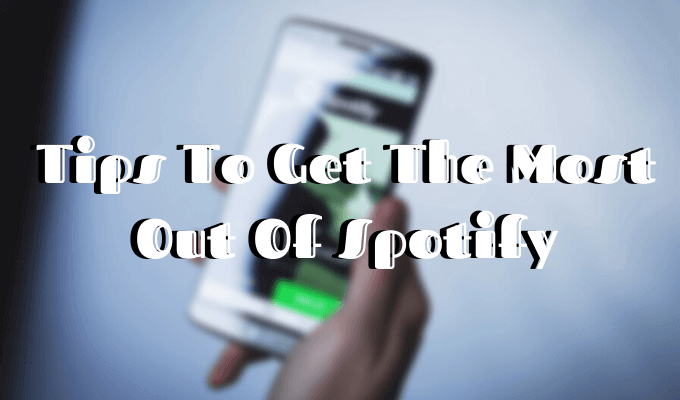
Instead, learn more and show you some unknown Spotify tips and tricks to help you become a professional Spotify user.
Table of Contents
1. Recover accidentally deleted playlists
If you change your mind about deleting one of your playlists or if you accidentally deleted it, you can use this feature to restore it.
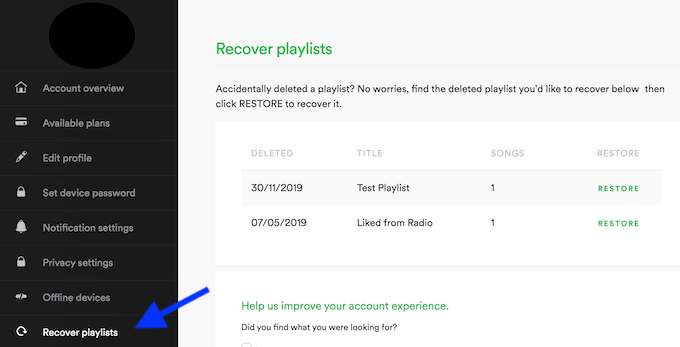
- To recover deleted playlists, you need to access Spotify web, not the Spotify app.
- Log in to your Spotify account, then look for Playlist Recovery in the menu on the left bar.
- Then select the playlist and click Restore.
After that, you can find that playlist again in the app on any device.
2. Using Smart Search
I use Spotify every day, but I can search for music by artist, album or song name.
There are other Spotify tips. Spotify actually has a smart search feature that makes it easy to find the music you want. For example, you can search for songs from a specific time period. Just type the year or range in the search box ( 1969 ). You can also use filters such as genre, label, and others.
Take a look at Spotify’s extensive search guide and find out the rest of the smart search terms.
Spotify Karaoke discovery
For all karaoke fans right now, you can use Spotify to sing along to your favorite songs. I’m not sure of the lyrics.
To find this feature, look for the lyrics button in the lower right corner of the app when playing a song . Click to display lyrics for almost any song in your library.
If you want to get detailed information about the songs you want, you can enable the mode after lyrics in Spotify settings .
These Spotify tips are also useful when trying to find a song by lyrics. Instead of skipping over to Google search, you can do everything on Spotify.
Learn Spotify’s Keyboard Shortcuts
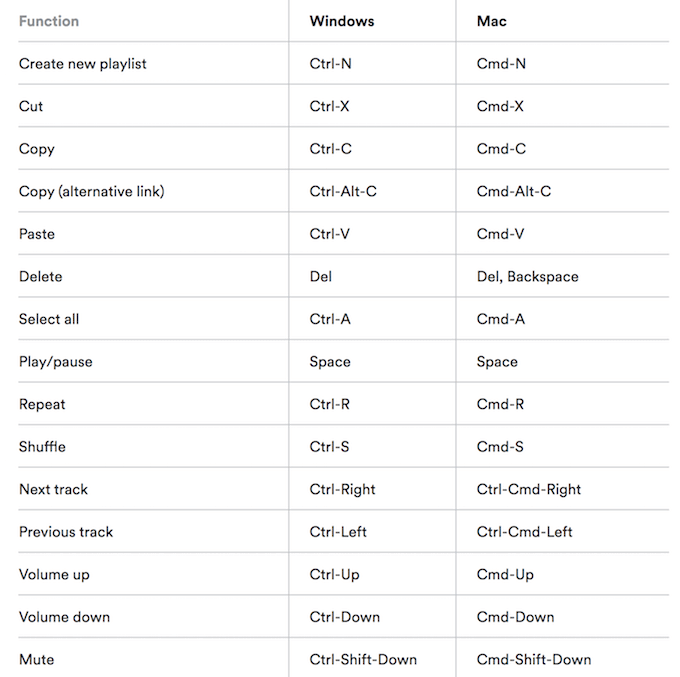
This article is a very handy Spotify tip that all Spotify users can utilize. You can control Spotify almost entirely using keyboard shortcuts. Spotify web has a dedicated page with a full list of shortcuts for all features of the app (both Windows and Mac) .
You can learn shortcuts to obvious things like playing the next or previous track, and advanced tasks like switching to shuffle mode or logging out of Spotify.
Drag and drop links to your favorite songs
Most people share songs on Spotify using a URL link or HTML embed code. However, there is an easier way.
Just drag and drop from the desktop app. Select a song, click and drag it to the message box. Spotify will automatically switch to a link to this song with the title and artist name.
Now you can share your favorite tracks with others via Facebook or email.
Hide your listening habits with secret playlist
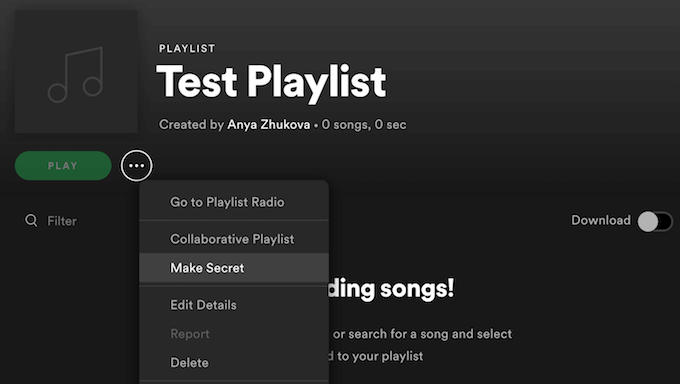
By default, Spotify makes your activity public, meaning everyone can see what they’re listening to at any time. However, you have the option of a private session that hides more than 6 hours at a time .
A more user-friendly way to keep your Spotify activity private is to create a secret playlist. I listen to your music. To create a secret playlist, tap the three dots under the name and choose Create Secret .
You can also set the playlists you already have from public to private by changing the playlist’s privacy settings.
Sync Shazam and Spotify
Shazam is great for identifying songs by sound. Even better, you can now connect Shazam to YouTube and Spotify as well. This means you can easily import music from Shazam to Spotify.
After syncing both apps, use Shazam to identify the song. An arrow mark appears next to the play button. Select Spotify from the drop-down menu to play it in the app.
This feature is available for both iPhone and Android.
Listening to Non-Spotify Music on Spotify
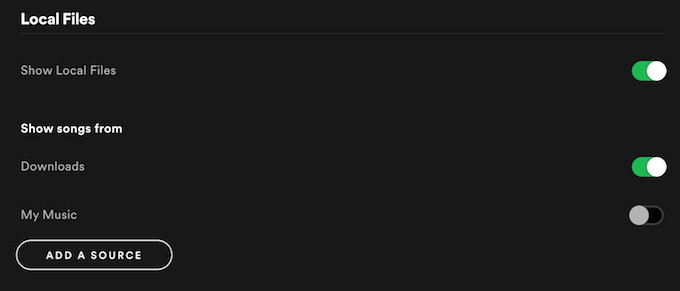
Can’t you notice the frustrating moment when opening Spotify to play a song stuck all over your head in the morning? It’s actually easy to fix. If the song you’re looking for isn’t on Spotify, you can add it from an external source.
- To do this, open the app and go to Settings .
- Scroll down until you find Local Files .
- When you turn on Show Local Files , you’ll see an Add Source button below it. Click to add non-Spotify music.
Listen to Spotify on Uber
Did you know that you can listen to Spotify using the sound system of the Uber driver? The two companies have teamed up to improve the user experience, which is a very cool idea.
To use this feature, you need to go to the Uber app settings and click Connect Spotify . Then log in to your Spotify account and you’re all set.
The downside here is that not all drivers enable this feature. You can check it when Uber assigns the driver. Spotify-enabled drivers display a special icon next to the app’s profile.
Currently, this feature is only available for Spotify Premium users and certain cities. However, according to Spotify, it will launch this feature globally once the feature test is complete.
Check out the Uber app for this feature to see if it’s available.
Set your preferred music quality
More than one Spotify tip is that you can use Spotify to set the desired music quality yourself.
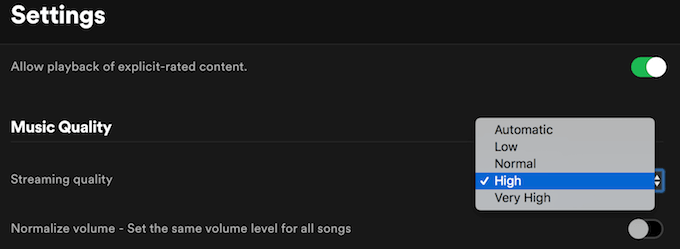
- To find out and use this feature, open the Spotify app and go to Settings .
- There is an option to change the streaming quality and volume normalization under Music quality .
- Click the drop-down menu on the right to set the quality you want. The higher the quality selected, the more data will be used. The Very High option is currently only available for Spotify Premium users.
All of these great features are on the surface. You need to know where to look. But even with all the features, Spotify isn’t perfect. A decent Spotify alternative is Apple Music . It also has its own pros and cons and comes with Spotify tips and how to get the most out of your music streaming service .

